The number seven denotes grandeur, as with the Seven Wonders of the Ancient World. It's shouldn't come as a surprise, then, that following the Windows Vista debacle, Microsoft chose to return to a numerical naming system for the next version of Windows. But if Microsoft is going to impress users with Windows 7, it's going to have to do it with features and functionality, not just with a name. So, what amazing new capabilities await users in the latest -- and perhaps most complete -- client version of Windows ever? Here's a look at seven of the wonders of Windows 7.
1. Onboard PowerShell Version 2.0
While the typical user may not know what to do with Windows PowerShell just yet, IT is seeing the strength this tool gives them on the server level. With PowerShell now on the desktop comes the ability to perform remoting. Using WS-Management, users can employ cmdlets and scripting on literally hundreds of remote systems by fanning out remote commands. As a result, IT managers can use PowerShell commands to monitor or maintain systems, collect data, run scripts, distribute necessary updates and enforce changes uniformly on multiple systems. PowerShell remoting is like using Remote Desktop at the command-line level. One of the coolest factors it offers is that remote users don't even know a command is running -- unlike with Remote Desktop, which takes control of a system -- because PowerShell remoting runs the command or script in a hidden window.
2. AppLocker
Microsoft introduced Software Restriction Policies (SRP) in Windows XP and Windows Server 2003 as a means for identifying and controlling which applications can run on a system. XP and Server 2003 enforced those policies using a variety of simple factors, such as file names, path locations and hash calculations. Although SRP is generally a force for good in the world of network control, Windows 7 and Windows Server 2008 R2 replace it and provide new levels of control that can help protect a company's environment. Mark Russinovich, technical fellow in the Platform and Services division at Microsoft, has called AppLocker SRP "on steroids."
Through Group Policy or the Local Security Policy, IT managers can create rules and exceptions with a simple slider that allows them to dial up or down (up being more lenient, down being stricter) the level of network control.
3. Navigation Enhancements
Anything that allows users to perform work more easily is worth mentioning. The Instant Search feature, which first appeared in Vista, is an excellent time-saving feature.
Windows 7 follows up on that with Jump Lists. Jump Lists will become a staple to the navigation of pinned taskbar applications and open applications. The ability to quickly access recent Web sites or documents, or open an application directly to the appropriate mode through the taskbar or the start menu, is very helpful.
4. The Action Center
At first glance, Windows 7 users might think, "Isn't this just the Security Center with a new name?" In fact, the Action Center is a combination of both security and maintenance information as well as configuration options. The user not only sees security statistics such as virus protection, malware protection and updates, but also maintenance status, including backups and available drivers (see Figure 1).
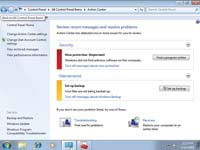 |
| Figure 1. The Windows 7 Action Center. |
It's from within the Action Center that a user locates the User Account Control (UAC) slider. Users can also alter the Action Center settings; that allows you to turn on and off both security and maintenance messages. Users will never again have to deal with messages about not having anti-virus software installed.
In addition, under the maintenance settings, users can locate the link "view reliability history," which will take them to the Reliability Monitor. New in Vista, Microsoft originally combined the Reliability Monitor with the Performance Monitor. However, in Windows 7 the Reliability Monitor is now its own separate tool, and it's located in the Action Center.
5. The Problem-Steps Recorder
Remote Assistance is an incredible feature for assisting users online. Windows 7 offers a new twist on Remote Assistance with a feature called Easy Connect. Remote Desktop, though typically a tool one might use for working remotely, is also a good for remote diagnosis. There's also the problem-steps recorder, an easy-to-use application that lets users troubleshoot problems without having to be live online. The person with a problem turns on the recorder by typing "PSR" in the Instant Search option of the Start Menu, and proceeds to re-create the problem. Once the user with the problem stops the recording, the problem-steps recorder puts together a .ZIP file with an MHTML report of the step-by-step actions and screenshots that the user took. That user can then e-mail the file to an IT manager, who can diagnose the problem when he has the time.
Windows Live Applications
While Windows 7 still offers integrated Internet Explorer, Media Player, Media Center and DVD Maker, some applications have moved out of the OS and into a separate Windows Live Essentials download package. (One of the interesting things about Windows 7 is that users can go to the Programs and Features applet through Control Panel and remove preinstalled applications, including IE.) Users can pick and choose from among the applications, which will install on systems running Windows XP Service Pack 2 or Windows Vista, as well as Windows 7. At press time, these applications include the following:
-Live Messenger: This tool is for sending instant messages to contacts or groups, playing games, sharing pictures during a chat and keeping up to date on what's new with friends and colleagues.
-Live Mail: This provides access to one or multiple e-mail accounts within one program, while also providing newsgroups, feeds and a calendar. Through a Windows Live account users can maintain and view their calendars online and see when messenger contacts are available to chat.
-Live Photo Gallery: Here, users can edit, view, organize and share photos. It's possible to tag people in photos and stitch pictures together into panoramas.
-Live Toolbar: When added to IE, this toolbar gives at-a-glance access to Windows Live Hotmail, photos, calendars and more.
-Live Writer: This application lets users create formatted blog posts, including photos, videos, maps, events and tags, and publish them to almost any blog service, including Windows Live, WordPress, Blogger, Live Journal and TypePad.
-Live Family: Safety Taking Parental Control to a new, online level, this provides control of how kids experience the Internet. Users can block or allow certain Web sites and contacts and monitor through activity logging where their kids are going online.
-Live Movie Maker: This lets users add and arrange video clips and photos, add a soundtrack, preview a movie and then publish the results to any of several popular video sites.
Additional items for download include the Microsoft Office Outlook Connector, the Office Live Add-in and Microsoft Silverlight.
6. BranchCache
The purpose of BranchCache is to improve the speed with which users can obtain data from a remote location when working from a branch office with a slow or over-utilized WAN connection. When a Windows 7 client at a branch location accesses content that's stored on a Windows Server 2008 R2 system, Windows 7 can locally cache a copy of the data accessed, either from an intranet site or from a file server. This reduces the wait time for other branch-office users accessing the same data. When the next user attempts to access the same information, the access is near immediate.
BranchCache can work in one of two modes: Distributed Cache, where the Windows 7 clients retain the copies in a peer-to-peer architecture, which prevents the need for a server to be located at the branch location, or Hosted Cache, where a branch-located server retains a copy of the data.
7. Windows Explorer Enhancements
Vista users who open a Windows 7 Explorer window aren't likely to immediately see this "wonder." They may notice the new Show/Hide Preview Pane button in the top right-hand corner, along with a new location for the Views option. Upon first glance, users may not catch the concept of Libraries. And unless they've installed a Federated Search connector, users won't notice the ability to search Flickr, for example, from within Windows Explorer.
Starting with Libraries, Windows has preconfigured libraries for documents, music, pictures and videos. By opening the Document Library (see Figure 2), users see that the data in that library is actually aggregated from two folders: My Documents and Public Documents. Users can add others, too.
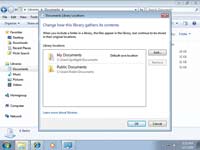 |
| Figure 2. The Windows 7 Document Library. |
In creating a new library, users have the ability to aggregate an unlimited number of folders and then optimize the library for storage of different types of files: music, videos, pictures and so on. With the current rate of desktop data sprawl coming from multiple sources -- e-mail, downloads, digital cameras and the like -- users need a way to organize that data. The Libraries feature is easy to use and works well. One handy feature is that a user can delete a library without having to worry about deleting any of the data stored in it. The data is in folders, but the library is just a view of that data coming from multiple sources.
Windows 7: Complete
Windows 7 certainly feels complete, and, indeed, Microsoft released it to manufacturing in July and will make it generally available next month. The new OS appears to be one that will calm the Vista critics and please users. Will wonders never cease?
Nessun commento:
Posta un commento